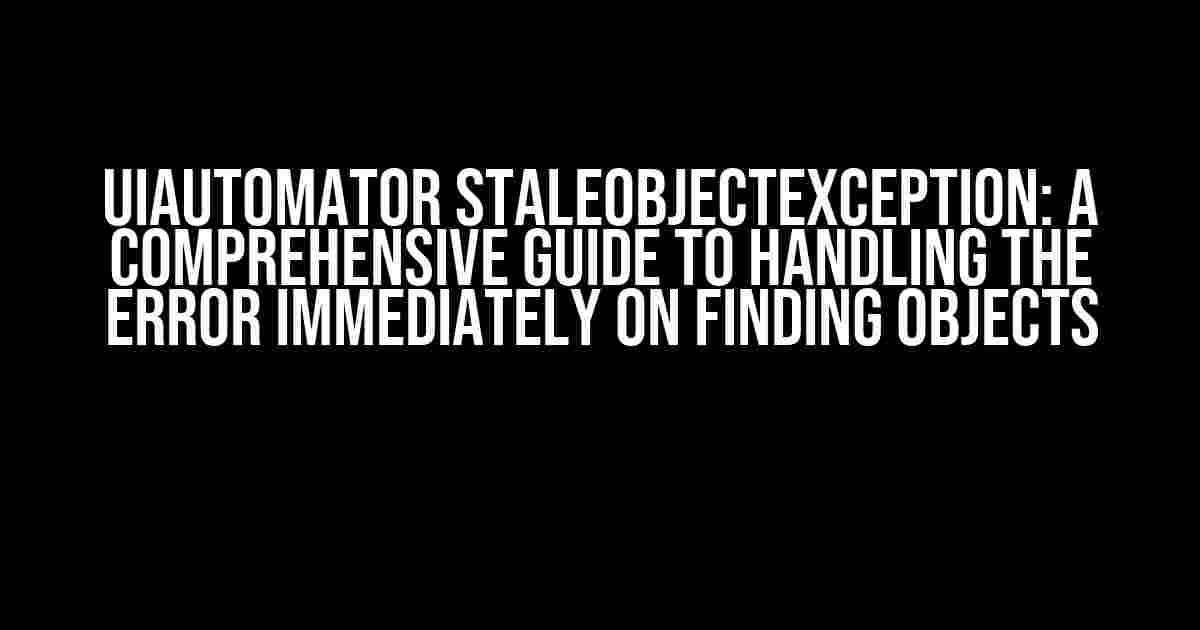Are you tired of encountering the UiAutomator StaleObjectException error while testing your Android app? Are you frustrated with the constant crashes and failures that hinder your testing process? Worry no more! In this article, we’ll delve into the world of UiAutomator and provide you with a step-by-step guide on how to handle the StaleObjectException error immediately on finding objects.
What is UiAutomator?
UiAutomator is a powerful test automation framework provided by Google for Android app testing. It allows developers to write functional UI tests for their apps, ensuring a seamless user experience. With UiAutomator, you can automate UI interactions, validate app behavior, and identify issues quickly.
What is StaleObjectException?
StaleObjectException is a common error that occurs when UiAutomator tries to access an object that no longer exists in the current app state. This error usually happens when the app’s UI changes rapidly, and the UiAutomator test script is trying to interact with an object that has been removed or replaced.
Symptoms of StaleObjectException
If your test script encounters a StaleObjectException, you may see the following symptoms:
- The test script crashes or fails abruptly.
- The test script reports an error message indicating that the object is stale.
- The test script is unable to interact with the object, even though it exists in the app’s UI.
Why Does StaleObjectException Occur?
StaleObjectException occurs due to various reasons, including:
- Rapid UI changes: When the app’s UI changes rapidly, the UiAutomator test script may not be able to catch up with the changes, leading to a StaleObjectException.
- Object removal or replacement: If an object is removed or replaced in the app’s UI, the UiAutomator test script may try to interact with the stale object, resulting in an error.
- Timing issues: If the test script is executed too quickly or slowly, it may lead to a StaleObjectException.
How to Handle StaleObjectException
To handle StaleObjectException, follow these best practices:
1. Use Wait Functions
UiAutomator provides various wait functions that allow your test script to wait for a specific condition to occur before interacting with an object. Use the following wait functions to handle StaleObjectException:
UiDevice device = UiDevice.getInstance(getInstrumentation());
// Wait for the object to exist
device.wait(Until.hasObject(BySelector selector), timeout);
// Wait for the object to be clickable
device.wait(Until.clickable(BySelector selector), timeout);
// Wait for the object to be enabled
device.wait(Until.enabled(BySelector selector), timeout);
2. Use try-catch Blocks
Wrap your test script code with try-catch blocks to catch and handle the StaleObjectException error:
try {
// Test script code
} catch (StaleObjectException e) {
// Handle the error
Log.e("UiAutomator", "StaleObjectException occurred: " + e.getMessage());
// Retry the test script or perform a recovery action
}
3. Use Object Identification Mechanisms
Use robust object identification mechanisms, such as XPath, CSS selectors, or resource IDs, to ensure that your test script is interacting with the correct object:
UiObject object = device.findObject(BySelector.selector("resourceId", "com.example.app:id/object_id"));
4. Implement Retries
Implement retries in your test script to handle StaleObjectException errors. This involves retrying the test script code a specified number of times before failing the test:
int maxRetries = 3;
int retryCount = 0;
while (retryCount < maxRetries) {
try {
// Test script code
break;
} catch (StaleObjectException e) {
retryCount++;
Log.e("UiAutomator", "StaleObjectException occurred. Retrying...");
// Wait for a short duration before retrying
device.wait(Until.idle(), 500);
}
}
5. Use Object Refresh Mechanisms
Use object refresh mechanisms, such as the `refresh()` method, to update the object’s state and properties:
UiObject object = device.findObject(BySelector.selector("resourceId", "com.example.app:id/object_id"));
object.refresh();
Best Practices for Writing Robust UiAutomator Tests
To write robust UiAutomator tests, follow these best practices:
1. Use Clear and Concise Test Script Names
Use clear and concise test script names that describe the test scenario and the expected outcome:
@Test
public void testLoginSuccess() {
// Test script code
}
2. Use Appropriate Wait Functions
Use appropriate wait functions to ensure that the test script waits for the correct conditions before interacting with objects:
device.wait(Until.hasObject(BySelector.selector("resourceId", "com.example.app:id/object_id")), timeout);
3. Use Robust Object Identification Mechanisms
Use robust object identification mechanisms to ensure that the test script interacts with the correct object:
UiObject object = device.findObject(BySelector.selector("resourceId", "com.example.app:id/object_id"));
4. Implement Retries and Recovery Mechanisms
Implement retries and recovery mechanisms to handle StaleObjectException errors and other unexpected errors:
int maxRetries = 3;
int retryCount = 0;
while (retryCount < maxRetries) {
try {
// Test script code
break;
} catch (StaleObjectException e) {
retryCount++;
Log.e("UiAutomator", "StaleObjectException occurred. Retrying...");
// Wait for a short duration before retrying
device.wait(Until.idle(), 500);
}
}
5. Monitor and Analyze Test Script Performance
Monitor and analyze test script performance to identify areas of improvement and optimize test execution:
// Monitor test script execution time
long startTime = System.currentTimeMillis();
// Test script code
long endTime = System.currentTimeMillis();
Log.d("UiAutomator", "Test script execution time: " + (endTime - startTime) + " ms");
| Strategy | Description |
|---|---|
| Wait Functions | Use wait functions to wait for specific conditions before interacting with objects. |
| try-catch Blocks | Use try-catch blocks to catch and handle StaleObjectException errors. |
| Object Identification Mechanisms | Use robust object identification mechanisms to ensure that the test script interacts with the correct object. |
| Retries | Implement retries to handle StaleObjectException errors and other unexpected errors. |
| Object Refresh Mechanisms | Use object refresh mechanisms to update the object’s state and properties. |
Conclusion
In conclusion, handling StaleObjectException errors immediately on finding objects is crucial for writing robust UiAutomator tests. By following the strategies and best practices outlined in this article, you can ensure that your test scripts are reliable, efficient, and effective in testing your Android app.
Remember to use wait functions, try-catch blocks, object identification mechanisms, retries, and object refresh mechanisms to handle StaleObjectException errors and other unexpected errors. By doing so, you can improve the overall quality of your test scripts and ensure that your Android app provides a seamless user experience.
FAQs
Q: What is the main cause of StaleObjectException?
A: The main cause of StaleObjectException is the rapid change in the app’s UI, leading to a mismatch between the expected and actual object state.
Q: How can I handle StaleObjectException?
A: You can handle StaleObjectException by using wait functions, try-catch blocks, object identification mechanisms, retries, and object refresh mechanisms.
Q: What is the best way to identify objects in UiAutomator?
A:
Frequently Asked Question
Getting stuck on UiAutomator StaleObjectException? Don’t worry, we’ve got you covered! Here are some frequently asked questions and answers to help you troubleshoot the issue.
What is UiAutomator StaleObjectException, and why does it occur?
The UiAutomator StaleObjectException occurs when the UiAutomator references an object that no longer exists in the current state of the application’s UI. This happens when the UI changes rapidly, and the object you’re trying to interact with becomes stale. It’s like trying to access a page that’s no longer there!
How can I handle the StaleObjectException when using UiAutomator?
To handle the StaleObjectException, you can use a try-catch block to catch the exception and retry the action after a short delay. You can also use the `waitForExists()` method to wait for the object to become available before interacting with it. It’s like waiting for the page to load before clicking on a button!
Why does StaleObjectException occur immediately after finding the object?
The StaleObjectException can occur immediately after finding the object if the object becomes stale before you can perform an action on it. This can happen if the application’s UI changes rapidly, or if there’s a delay in performing the action. It’s like trying to take a screenshot of a web page that’s still loading!
How can I prevent StaleObjectException from occurring in the first place?
To prevent StaleObjectException, you can use the `waitForExists()` method to wait for the object to become available before interacting with it. You can also use the `retry` mechanism to retry the action after a short delay if the exception occurs. Additionally, ensure that your test is synchronized with the application’s UI changes. It’s like waiting for the traffic light to turn green before crossing the road!
Are there any best practices to avoid StaleObjectException when using UiAutomator?
Yes, some best practices to avoid StaleObjectException include using the `waitForExists()` method, using retries with a delay, and ensuring that your test is synchronized with the application’s UI changes. Additionally, avoid using `sleep()` or `wait()` methods, and instead, use the `waitFor` methods provided by UiAutomator. It’s like following the traffic rules to avoid accidents!