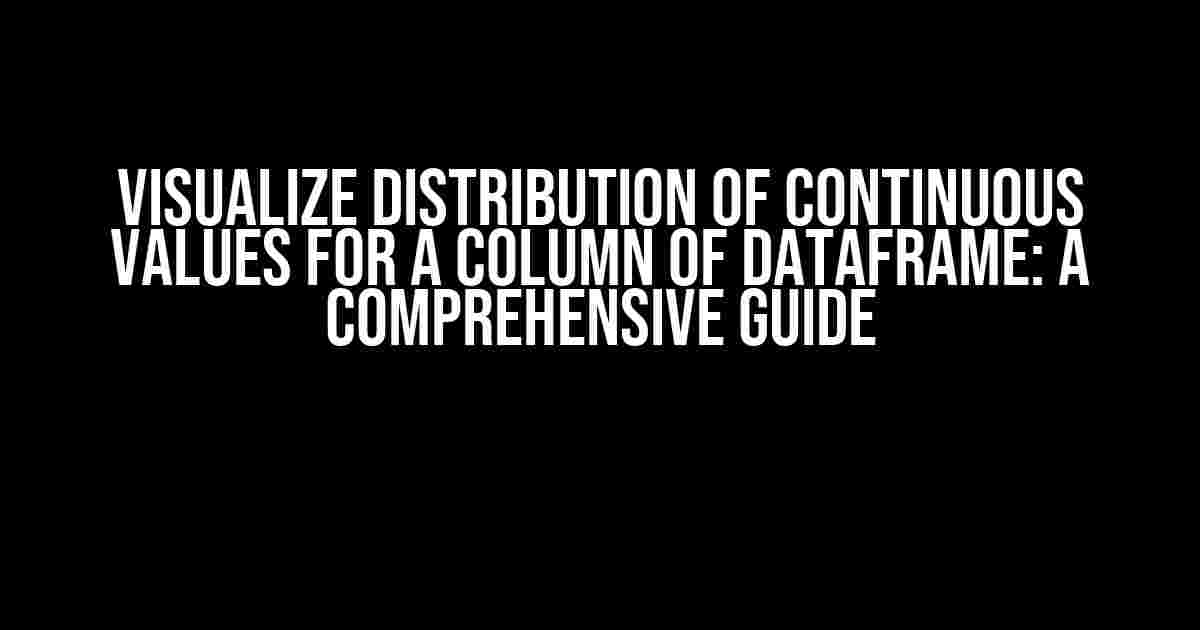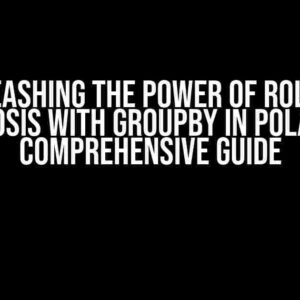Are you tired of staring at a sea of numbers, trying to make sense of the distribution of continuous values in your Dataframe column? Do you want to unlock the secrets of your data and uncover hidden patterns? Look no further! In this article, we’ll take you on a journey to visualize the distribution of continuous values for a column of Dataframe, making sense of your data has never been easier.
What is Data Visualization?
Data visualization is the process of creating graphical representations of data to better understand and communicate information. It’s like giving your data a face, making it relatable and accessible to everyone. When it comes to visualizing continuous values, we want to see how the data is distributed, what’s the central tendency, and what’s the spread.
Why Visualize Distribution of Continuous Values?
Visualizing the distribution of continuous values helps you:
- Identify outliers and anomalies
- Determine the central tendency (mean, median, mode)
- Assess the spread (variance, standard deviation)
- Understand the underlying distribution (normal, skewed, bimodal)
- Make informed decisions based on data-driven insights
Preparing Your Data
Before we dive into visualization, let’s prepare our Dataframe. Make sure you have:
- A Pandas Dataframe with a column of continuous values (e.g., ‘values’)
- The necessary libraries imported (e.g., Pandas, Matplotlib, Seaborn)
import pandas as pd
import matplotlib.pyplot as plt
import seaborn as snsMethod 1: Histograms
Histograms are a popular choice for visualizing continuous values. They provide a quick glance at the distribution, showing the frequency of values within a certain range.
plt.hist(df['values'], bins=50)
plt.xlabel('Values')
plt.ylabel('Frequency')
plt.title('Histogram of Values')
plt.show()This code creates a histogram with 50 bins, giving us a rough idea of the distribution. However, histograms can be prone to binning issues, and the choice of bins can greatly affect the visualization.
Histogram Variations
To overcome binning issues, try these histogram variations:
plt.hist(df['values'], bins='auto'): Let Matplotlib automatically determine the optimal number of bins.plt.hist(df['values'], bins=np.arange(min, max, step)): Specify custom bin edges to better capture the distribution.
Method 2: Density Plots
Density plots, also known as kernel density estimates (KDE), provide a smoothed representation of the data distribution.
sns.kdeplot(df['values'], shade=True)
plt.xlabel('Values')
plt.ylabel('Density')
plt.title('Density Plot of Values')
plt.show()This code creates a density plot with shading, giving us a better understanding of the underlying distribution. Density plots are particularly useful when dealing with large datasets or noisy data.
Density Plot Variations
To customize your density plot:
sns.kdeplot(df['values'], shade=False): Remove shading for a more traditional density plot.sns.kdeplot(df['values'], bw_method='silverman'): Choose a different bandwidth method to control the smoothness of the plot.
Method 3: Boxplots
Boxplots provide a concise summary of the distribution, highlighting the five-number summary (minimum, first quartile, median, third quartile, and maximum).
sns.boxplot(x=df['values'])
plt.title('Boxplot of Values')
plt.show()This code creates a boxplot with the default settings. Boxplots are ideal for comparing multiple distributions or identifying outliers.
Boxplot Variations
To customize your boxplot:
sns.boxplot(x=df['values'], orient='h'): Create a horizontal boxplot for a different perspective.sns.boxplot(x=df['values'], notch=True): Add notches to the boxplot to indicate the confidence interval of the median.
Method 4: Q-Q Plots
Q-Q plots, also known as quantile-quantile plots, compare the distribution of the data to a known distribution (e.g., normal, uniform).
sns.qqplot(df['values'], line='s')
plt.title('Q-Q Plot of Values')
plt.show()This code creates a Q-Q plot with a reference line indicating the 45-degree line. Q-Q plots are useful for checking normality or identifying deviations from a known distribution.
Q-Q Plot Variations
To customize your Q-Q plot:
sns.qqplot(df['values'], line='r'): Change the reference line to a regression line.sns.qqplot(df['values'], dist='uniform'): Compare the data to a uniform distribution instead of normal.
Conclusion
Visualizing the distribution of continuous values in a Dataframe column is crucial for understanding your data. By using histograms, density plots, boxplots, and Q-Q plots, you can uncover hidden patterns, identify outliers, and make informed decisions.
Remember, each method has its strengths and weaknesses. Experiment with different techniques to find the best visualization for your specific use case.
With these comprehensive guides, you’re ready to visualize your way to data-driven insights!
| Method | Description |
|---|---|
| Histograms | Frequency-based visualization of continuous values |
| Density Plots | Smoothed representation of the data distribution |
| Boxplots | Concise summary of the five-number summary |
| Q-Q Plots | Comparison of the data distribution to a known distribution |
Now, go forth and visualize!
Frequently Asked Question
Get ready to uncover the secrets of visualizing continuous values in a Dataframe column!
What is the best way to visualize the distribution of continuous values in a Dataframe column?
One of the most popular and effective ways to visualize the distribution of continuous values is by using a histogram. A histogram is a graphical representation of the distribution of numerical data, where the data is divided into continuous intervals (bins) and the frequency of each interval is represented by a bar. You can use the `hist()` function in pandas or matplotlib to create a histogram of your Dataframe column.
How do I customize the bins in a histogram to better represent my data?
You can customize the bins in a histogram by specifying the `bins` parameter in the `hist()` function. For example, you can specify a fixed number of bins, or use a specific range of values for the bins. You can also use the `numpy.histogram_bin_edges()` function to generate custom bin edges based on your data. Additionally, you can use the `seaborn.distplot()` function, which provides more flexibility in customizing the histogram and adding additional features such as kernel density estimates.
What is the difference between a histogram and a density plot?
A histogram and a density plot are both used to visualize the distribution of continuous values, but they differ in how they represent the data. A histogram represents the frequency of each bin as a bar, whereas a density plot represents the underlying distribution of the data as a smooth curve. Density plots are often used to visualize the underlying shape of the data, such as identifying multimodal distributions or skewness. You can use the `seaborn.kdeplot()` function to create a density plot of your Dataframe column.
How do I visualize the distribution of continuous values for a categorical variable?
To visualize the distribution of continuous values for a categorical variable, you can use a boxplot or a violin plot. These plots show the distribution of the continuous values for each category of the categorical variable. You can use the `seaborn.boxplot()` or `seaborn.violinplot()` functions to create these plots. These plots are useful for identifying patterns and outliers in the data.
What are some best practices for visualizing continuous values in a Dataframe column?
Some best practices for visualizing continuous values in a Dataframe column include using clear and concise axis labels, avoiding 3D plots, and using color effectively to differentiate between categories. Additionally, consider using multiple visualizations to show different aspects of the data, such as a histogram and a density plot, and provide context to the data by including relevant summary statistics. Finally, be mindful of the size of the plot and the number of observations, and consider using interactive visualizations to allow for further exploration of the data.